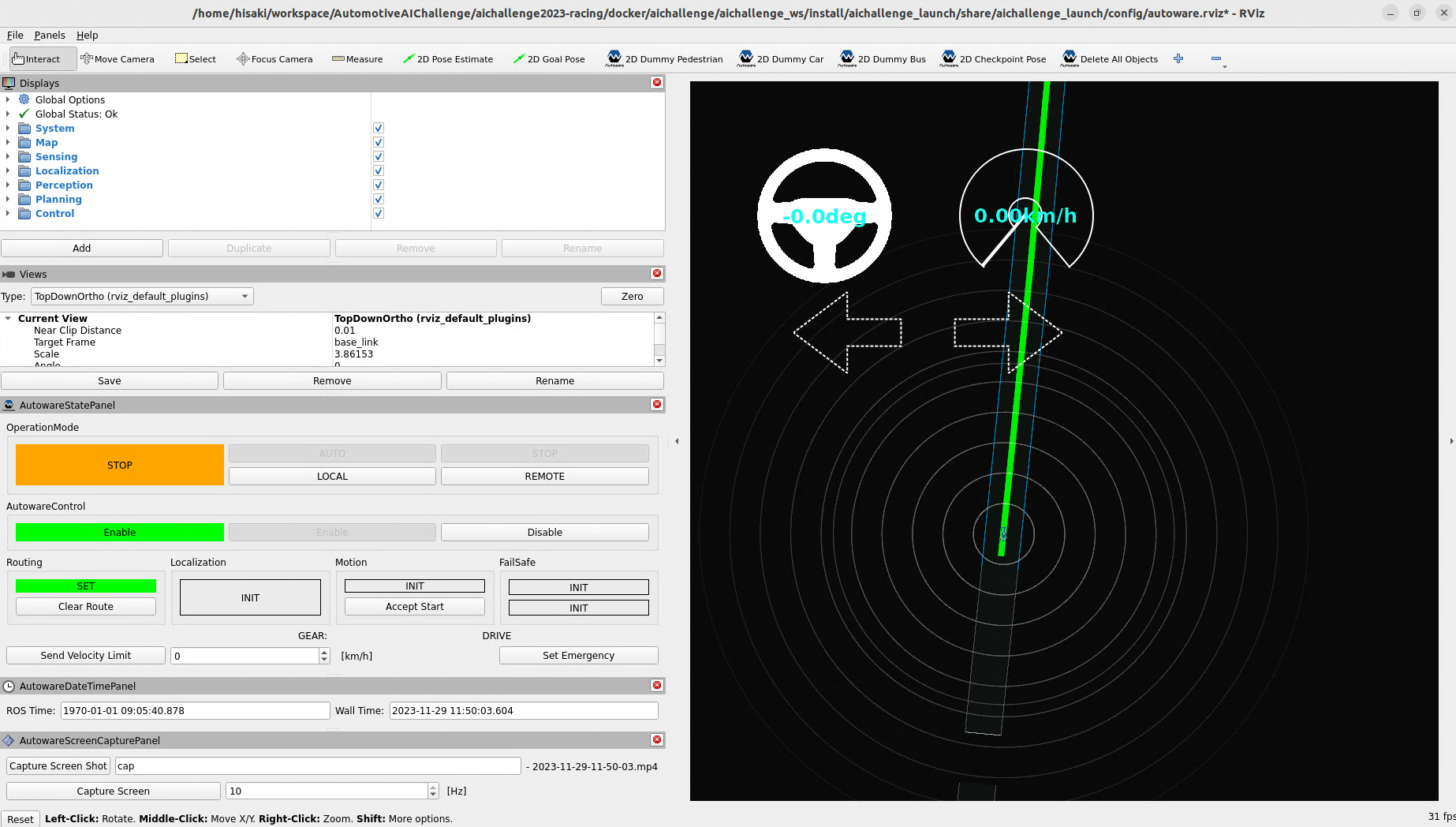Reference
Incorporating Changes
When there are significant updates to the competition environment, announcements will be made accordingly. For reference, the following instructions are provided.
Update Docker
docker pull ghcr.io/automotiveaichallenge/autoware-universe:humble-latest
Update Repository
cd aichallenge2024 # path to aichallenge2024
git pull origin/main
Installing AWSIM with Visualization
If you want to check the simulation screen of AWSIM, follow the steps in this guide to install AWSIM with visualization.
Setting up Three Terminals for Debugging (Reference)
To develop with three terminals for debugging, open the first terminal using Alt+Ctrl+T and then execute the following commands by pasting them with Ctrl+Shift+P and pressing Enter.
cd ~/aichallenge-2024
./docker_run.sh dev cpu
cd /aichallenge
bash run_simulator.bash
Open the second terminal using Alt+Ctrl+T and then execute the following commands by pasting them with Ctrl+Shift+P and pressing Enter.
cd ~/aichallenge-2024
./docker_run.sh dev cpu
cd /aichallenge
bash run_autoware.bash
Open the third terminal using Alt+Ctrl+T and then execute the following commands by pasting them with Ctrl+Shift+P and pressing Enter.
cd ~/aichallenge-2024
./docker_run.sh dev cpu
cd /aichallenge
ros2 topic pub --once /control/control_mode_request_topic std_msgs/msg/Bool '{data: true}' >/dev/null
When the screen below appears, the startup is complete. To terminate, press CTRL + C in each terminal.