Building and Running the Competition Repository
In the competition repository, the actual runtime environment is provided entirely within Docker. The steps to use the repository are as follows:
- Build the Docker image for the competition environment
- Build Autoware within the Docker container
- Run Autoware and the simulator simultaneously within the Docker container
Building the Docker Image for the Competition Environment
Open a terminal again using Alt+Ctrl+T. Follow the commands below by pasting them with Ctrl+Shift+P and pressing Enter.
First, navigate to the competition repository.
cd ~/aichallenge-2024
Build the Docker image.
./docker_build.sh dev
Check if the following image has been generated by running:
docker images
You should see an image like this:
aichallenge-2024-dev latest df2e83a20349 33 minutes ago 8.9GB
Building Autoware within the Docker Container
Start the Docker container by executing the following:
cd ~/aichallenge-2024
./docker_run.sh dev cpu
Although it may not look like anything has changed, the above command moves the environment inside the Docker container. To confirm that you are inside the Docker container, you can run the following command and check if nothing is displayed.
ls ~
Within the Docker container, build Autoware by executing:
cd /aichallenge
./build_autoware.bash
Running Autoware and the Simulator within the Docker Container
After building Autoware, run the following command:
./run_evaluation.bash
When the screen shown below appears, the startup is complete. To terminate, press CTRL + C in the terminal.
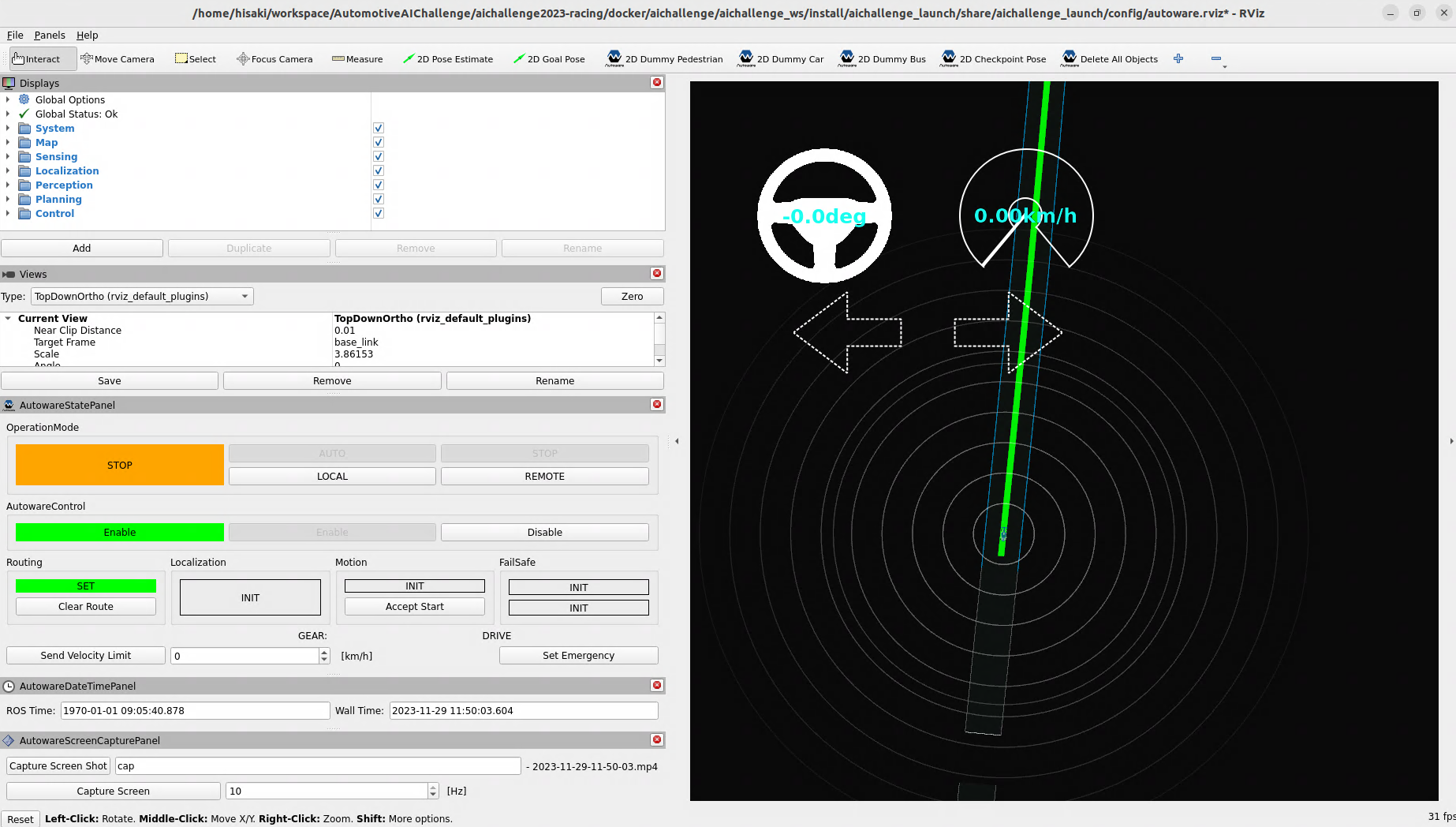
Next Step: Start Development
This concludes the environment setup! Next, let's proceed to actual development.